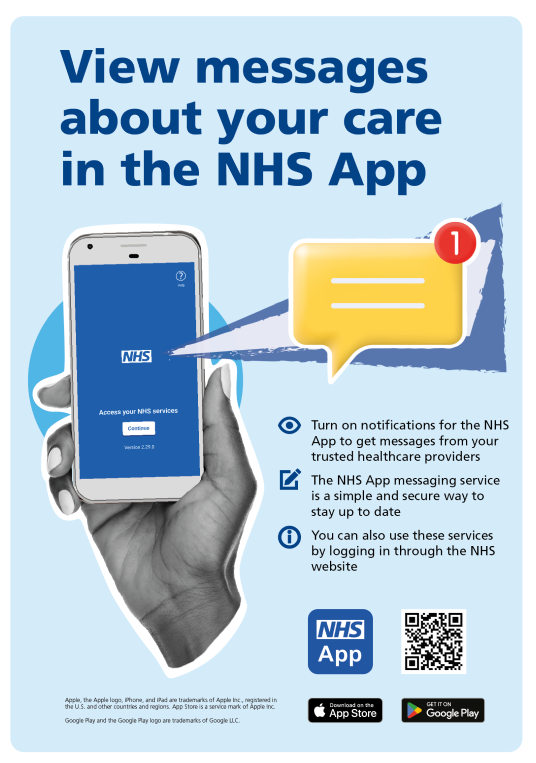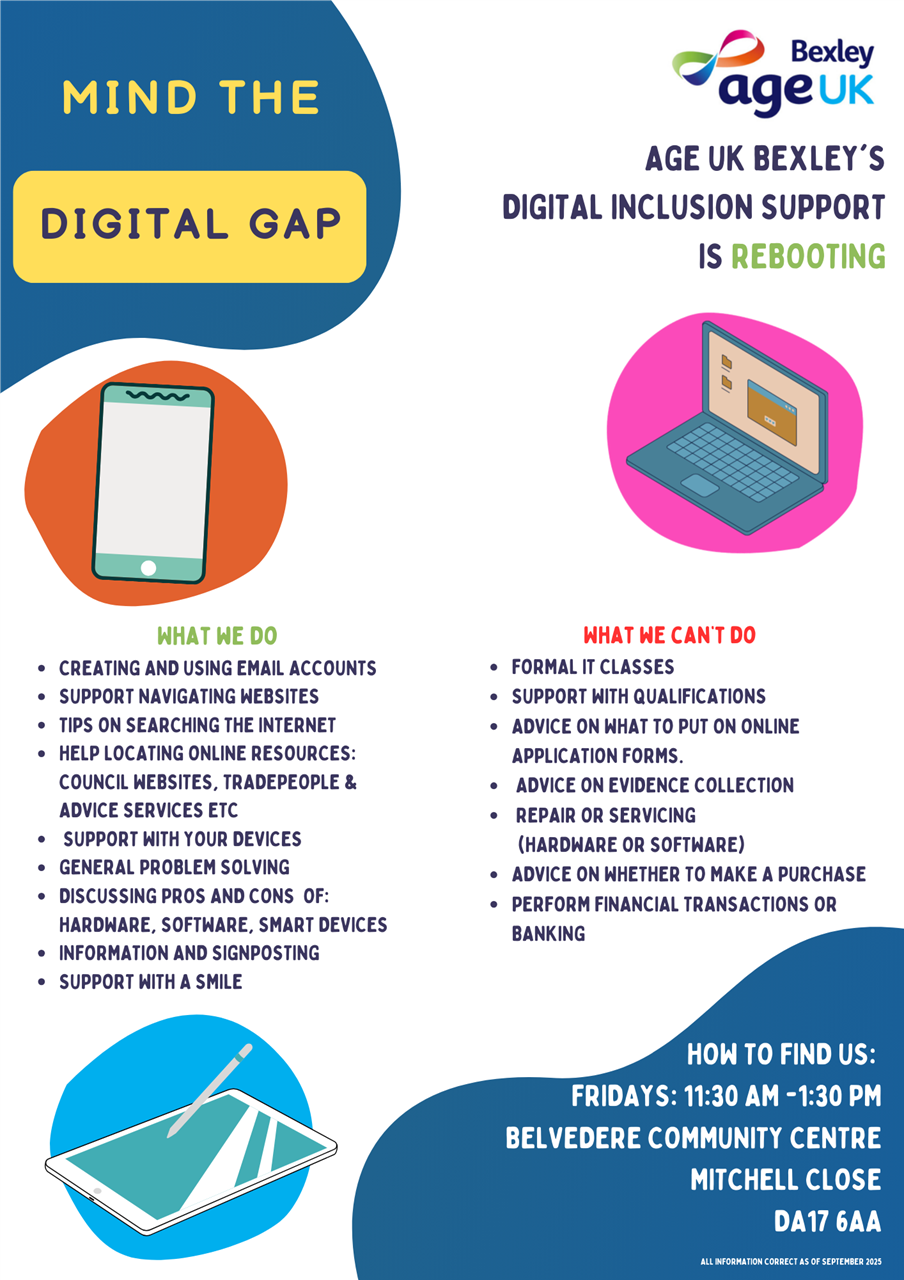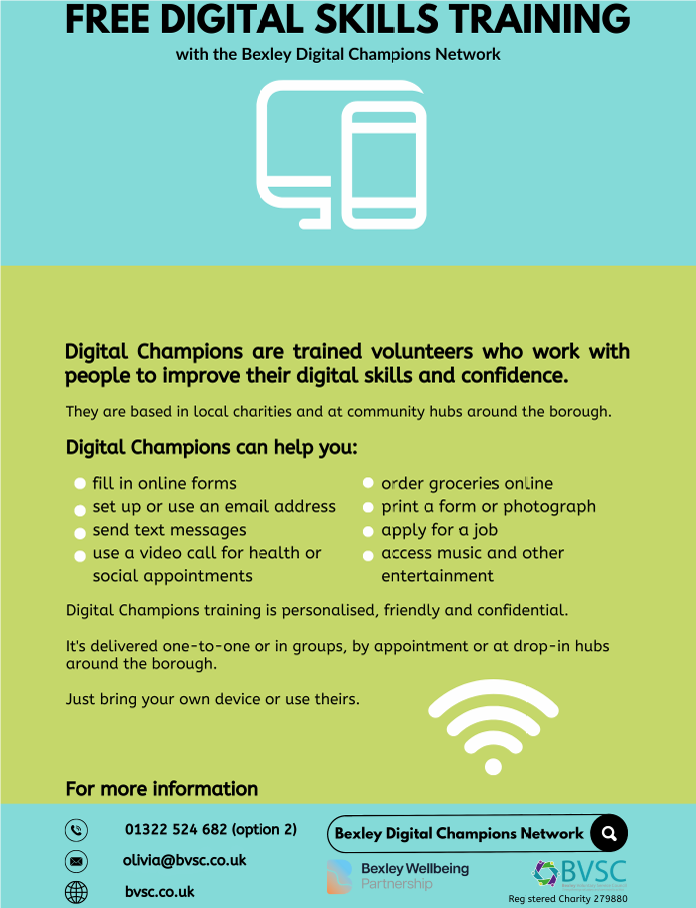NHS App
Step 1: Download The NHS App
Download the NHS App on your smartphone or tablet via:
To access services through the NHS App or on the NHS website (in England), you must be registered with an NHS GP surgery in England or the Isle of Man.
You can also access the same services in a web browser by logging in through the NHS website.
Please click here for further information.
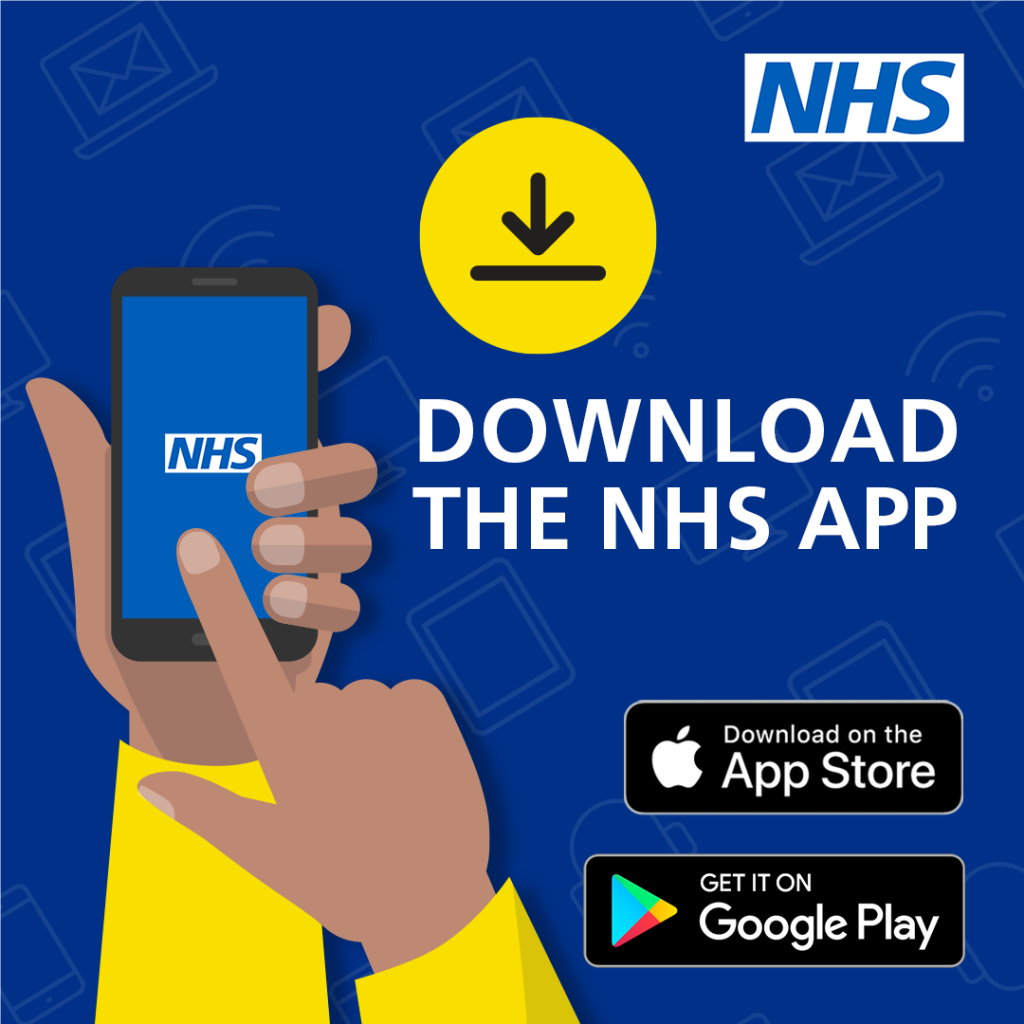
Step 2: Create An NHS Login
NHS login makes it easier and quicker for you to securely access digital health and care services with one username and password.
You can use NHS login to access many health and care websites, apps and services. This includes:
- health and wellbeing services
- maternity and child health services
- online pharmacies
- online and video consultation services
- patient access services, such as the NHS App
When you first want to use the NHS App, you may be asked to create an NHS login. You will need an email address and mobile phone or landline number to set this up.
For more information about NHS login and to create an account, please click here.
A list of online health service providers and apps, including providers that let you register using NHS login, can be found here.
Step 3: Verify Your Identity With Photo ID
You will need to prove who you are to get full access to the NHS App.
If you have not proven who you are, you'll see a message after you log in to the NHS App. It will ask you to prove your identity to get full access.
If you do not see this message, you already have full access.
You will be asked to:
- take a photo of your ID
- record your face using your device
- enter your NHS number if you know it
Please follow the instructions on screen when you see this message, or click here for further information.
Step 4: Verify Your Identity Without Photo ID
If you cannot verify your own identity, you can use three registration details to prove who you are, instead of using photo ID.
You will be asked to provide:
- Linkage Key (could be called Passphrase)
- ODS Code (could be called Organisation Code or Practice ID)
- Account ID
If you need to request these three registration details from the surgery, you will need to complete a registration form and provide photo ID (e.g. passport, driving licence).
The registration form can be downloaded here or collected from surgery reception. Please complete the form and bring it to the surgery with your photo ID.
We will then email you the registration details.
Please follow the instructions on screen when you see this message, or click here for further information.
Step 5: Turn On Notifications
If you are using the NHS App, you can choose if you want to receive notifications or not.
The NHS App uses notifications to tell you when you have a new message, including messages from the surgery.
How to manage your notification preferences:
- Log in to the NHS App
- Select the 'Account' icon in the top corner
- Select 'Notifications'
- Follow the link to your device services
Turning your notifications on or off may take up to 24 hours to take effect.
Please click here for further information.
Important Information
- Online services are only available for patients aged 16 years and over. Unfortunatly we cannot link any under 16s to another persons account.
- No shared email addresses can be used; everyone using online services will need their own email address. This is because email addresses are a unique identifier for each account.
- Appointments are not available to book directly on the NHS App. All appointment requests are to be sent via the online consultation form and the surgery will contact you.
- Only repeat prescriptions can be ordered on the NHS App, not acute items. New medication may not immediatly be put on repeat.
- Information kept by other services (such as hospitals, dentists and opticians) that has not been sent to your GP will not be viewable - to get this information, you'll need to contact these services directly.
- The MyChart app and website lets you securely access parts of your hospital health records, giving you more control over your care. MyChart is part of the Epic electronic patient record system, and is for your healthcare with hospitals and community services. We do not use MyChart in the GP practice, so we are unable to assist with any queries or issues with the MyChart app.
This privacy policy explains how NHS England and other organisations may use your data when you use the NHS App.
Your GP Health Record
Your GP health record includes information about the care you've had from your GP surgery. This may include:
- medicines your GP has prescribed
- allergies you have
- vaccinations you've had
- conditions you've been diagnosed with
- notes from appointments at your GP surgery
- results of tests your GP surgery has arranged
- letters that hospitals or specialists have sent to your GP
If you do not want access to your medical records online, please let the surgery know.
When you view your GP health record online, you should be able to see recent and prospective medical records.
If you cannot see your records online and would like to, please leave your details with the surgery and we will look into this for you. Closing your account and re-creating an account will not chnage what you can view online.
Access to historic medical records is not currently available online. There are plans to allow patients to have full historic access to their records, but the timeframe for the implementation has yet to be agreed.
If you would like access to historic medical records before they are available online, please complete a Subject Access Request form, and the records can be printed for you. More information is available here.
Proxy Access
A GP surgery can give someone proxy access, so they can help another person manage their GP health and care.
This may also be known as 'managing health services for others' or 'linked accounts'.
If you have a carer, you can give permission for them to have proxy access to your GP record. Your carer can then manage services for you, using the NHS App or by logging in through the NHS website.
Please Note: Both you and the other person need to be patients at the same surgery. The surgery may do safeguarding checks before giving access.
Your GP health record may contain sensitive information. If someone is pressuring you for this information, contact the surgery immediately.
If you would like to allow a person to have proxy access to your medical records online, please leave your details with the surgery, and we will be in contact.
More Information:
NHS App Help & Support
A full range of information on using the NHS App can be found here: nhs.uk/nhs-app/nhs-app-help-and-support
Contact the NHS App and account team here: nhs.uk/contact-us/nhs-app-contact-us
The NHS App and account team can only provide technical support. They cannot help with medical issues.
The surgery can assist with issues regaridng your access levels and what you can see on your NHS App. For any other issues such as forgotten passwords, phone issues, trouble logging in or similar, please contact the NHS App help & support team for assistance.
Local Services
- Blackfen Community Library: Digital Support
- Walk-in sessions four days a week.
- Mind In Bexley: Digital Hub
- A digital drop-in clinic, a digital hub on Wednesdays, and one-to-one digital support sessions by appointment.
- Bexley Age UK: Mind the Digital Gap
- Walk-in sessions on Fridays.
- Bexley Digital Champion Network: Helping Bexley bridge the digital divide
- One-to-one and group sessions, by walk-in and appointment, around the borough.
Page created: 13 November 2023